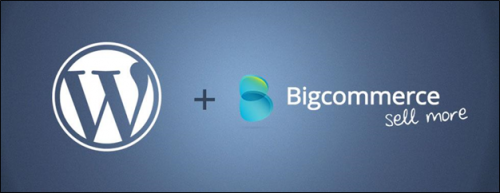Using a blog to supplement your online store with content is a great way to boost your marketing efforts and get your customers engaged, especially today. Google’s recent search algorithm changes emphasize rich, engaging content, so if you are putting out quality content from your blog, you are greatly helping your SEO efforts. Here’s a quick guide on managing BigCommerce blog integration with WordPress to help you get started.
1. Set up Your Hosting
BigCommerce is a hosted solution for your online store, but they don’t actually host WordPress if you want your BigCommerce blog integration. You need to find a separate host for your WordPress account. For most businesses, a shared hosting solution is cheap and works just fine if you don’t have too much traffic coming in. Then you can upgrade when your traffic grows. However, if you are expecting a lot of traffic right off the bat, you might want to go with a higher traffic hosting solution. When you choose your domain, use the same domain you have on BigCommerce . Also, make sure your host has shared servers running Linux, PHP, MySQL, and Apache, which are required for WordPress.
2. Set up Your Subdomain
Once you get your hosting taken care of, you need a subdomain for installing WordPress. This is easy to do with cPanel if you are running it: under the Domains section you’ll find the Subdomains icon. Click on it and create a subdomain URL. Many people just do the following: blog.yourbigcommercedomain.com. While you are on cPanel, you should copy or write down your IP address, which will come in handy in the next step of your BigCommerce blog integration. The IP address can be found in the top of the left column under “Account Information,” which is on the homepage of cPanel.
3. Set up DNS Redirect
Now log into the BigCommerce admin panel and look on the top menu for “Tools.” Click Tools > DNS Records, and on the DNS Records page click on the bottom green “+” icon. This will bring a field in which you can add a DNS for your new subdomain. Enter your subdomain but include a trailing dot (a period at the end of “com”). So: “blog.yourbigcommercedomain.com.” Then select “A” from the drop-down menu and add your IP address in the “Redirects to” field. Save these settings.
If all goes well, your BigCommerce blog integration should be all set. You can give out your blog address as “blog.yourbigcommercedomain.com” which will redirect your visitors to your blog. You can also put links to your blog in your store. If you haven’t already done so, you can install WordPress and customize the design of your blog to get it ready for your first post.
Hire a Professional
Don’t want to deal with BigCommerce blog integration? Want someone to build you a great online store and an awesome blog, and provide you with quality blog posts?Coalition Technologies can do all of that for you. We have extensive experience providing our clients with just these kinds of services, and we’ve had a lot of success doing it. We’re one of the leading marketing and design firms in the industry. Give us a call today at 1-888-594-4529 and get your free quote.